How to Update Firmware
This is a quick guide describing how to update firmware. It uses a Norac UC7 as an example but the process is similar for other systems. If you have questions, please don’t hesitate to contact us for assistance.
This is a quick guide describing how to update firmware. It uses a Norac UC7 as an example but the process is similar for other systems. If you have questions, please don’t hesitate to contact us for assistance.
Hover over SERVICE & SUPPORT in the yellow bar at the top.
Click Manuals & Precision Software.
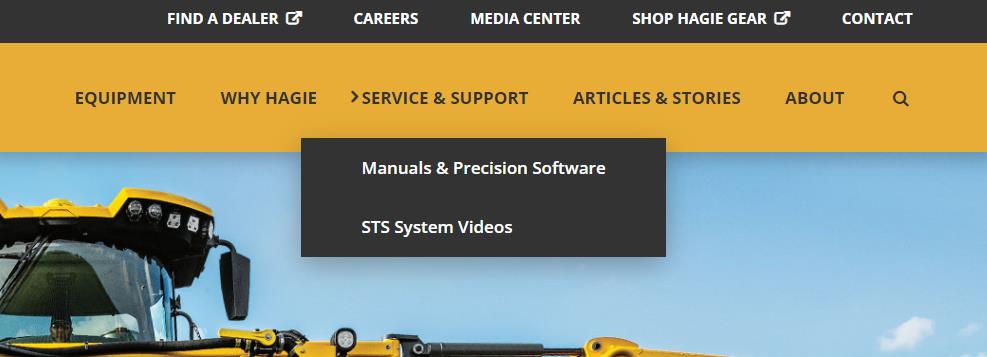
Click the Precision folder, then click the Norac folder.
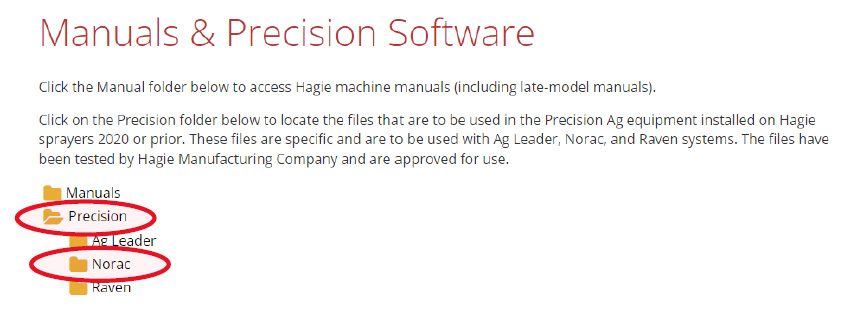
In the Norac folder, click the UC7 folder.
Click the folder corresponding to your Model / Year.
Click the file under your model to download it.

Insert a USB drive into your computer and move the downloaded file onto the USB drive.
Make sure there are no other files on the USB drive.
Insert a USB drive loaded with the update file into the USB connector on the HCM1. The LED marked Other will be solid green when the USB is recognized.
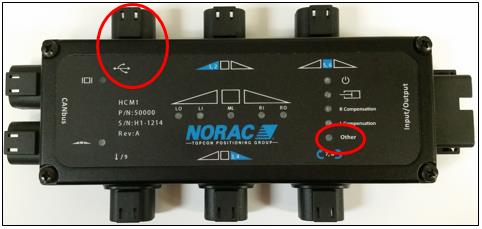
Go to the UC7 update screen.

Select the update file to use. Press the [F] button. The system will go through the update process.
An automatic setup will need to be performed each time a firmware update is completed.
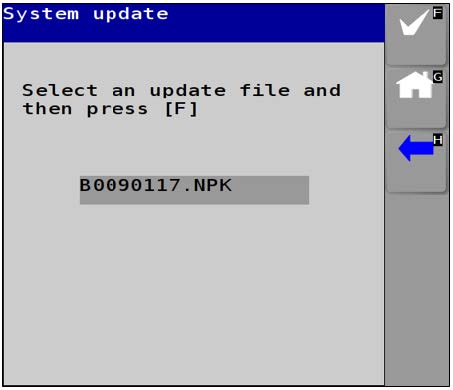
You are about to leave Hagie.com.
Hagie Manufacturing is now part of John Deere. Leverage the nationwide John Deere dealer network to receive top-notch sales, support and simplified service.